Display Active Timer in top menu
- Live
 |
John Fortner |
1 thing that has been an issue for me is after I start a timer, I forget it is running and move to another task on another project. Then later in the day, maybe the next, I have to go back and make manual changes to the timers after I remember it's still running. Then I have to figure out the times manually and this has been prone to error on my part. I cant imagine Im the only one that forgets the timers are running :)
It would be helpful if there was a display of the active timer. For example: In the top menu, close to the logged in users' avatar. This would be visible in the top menu for all staff.
Here, when no timer is active, there could be "0h 0m" displayed and a + icon to the side to create a new timer. A modal pops open where you can select projects and tasks that are available to the logged in staff member.
When a timer is active, there is a display of it counting in the same location (top menu area), 01:33:14 ---> 01:33:15 --> 01:33:16 and so on.
When the timer is clicked on, a modal pops under the active timer to display the current project and task with pause and stop buttons below that for minimal controls to the timer display in the menu area.
If the timer is paused, the time that was last recorded remains displayed in the top menu. When it is stopped, the timer display resets to 0h 0m. Timer activities from the menu area would be logged and tracked in the same times location that is currently used, the timers section of each project.





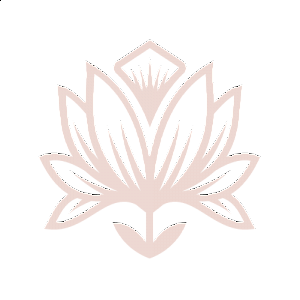

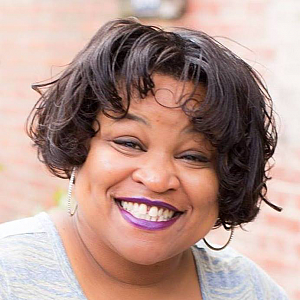


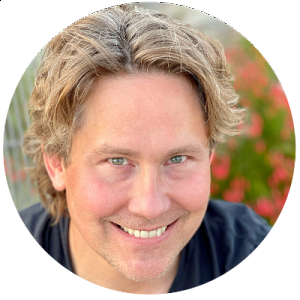


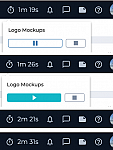
Activity Newest / Oldest
Mike
The Timer Widget is live: help.suitedash.com/article/75-timers-overview
Note that you may need to enable the visibility of the Timer Widget. Instructions are included in the help document linked above.
Mike
Status changed to: Live
Mike
Status changed to: In progress
Mike
Status changed to: Planned